How to Add a Glossary to Your WordPress Site for SEO
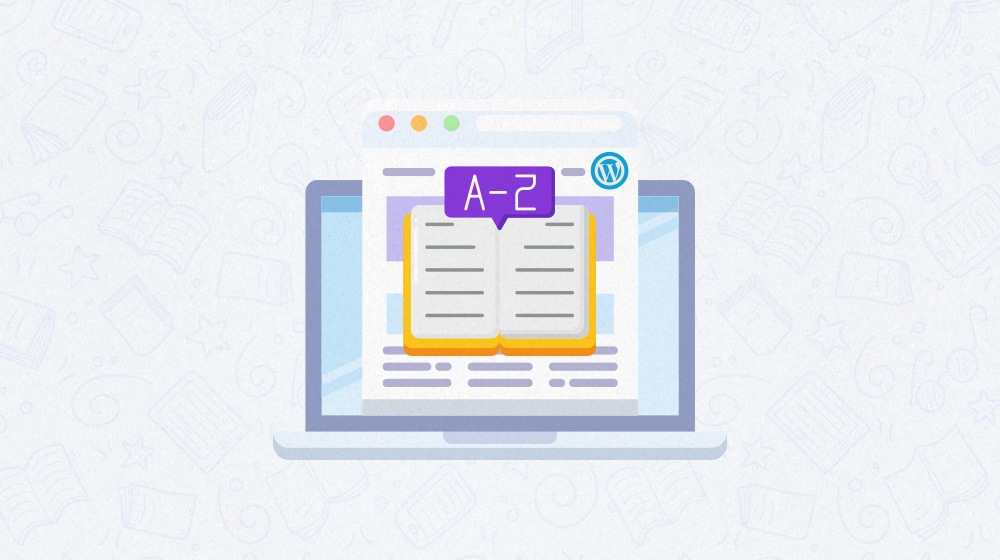
Every industry is full of terminology, jargon, acronyms, and other information that you generally only acquire through experience or dedicated instruction. Sometimes, that means the education you get from university before entering a field. Sometimes, it means things you pick up along the way as you work and learn and grow.
Likewise, every industry has people who enter it. Everyone was a novice once and had to start somewhere. No one is born with the innate knowledge of the jargon of a career, after all.
One of the biggest ways people learn the terminology of an industry is through a trusted industry resource. In the old days, that might have been a textbook or a reference guide, but today? Today that means a website, typically a blog run by some authority in the space. When such a resource puts together a list of important and unique terms, that's a glossary.
If you've been around marketing circles for a while, your eyes might have just lit up with ideas.
After all, what are industry terms, acronyms, and jargon but keywords in disguise? What is a glossary, if not a landing page full of potentially high-value, high-interest search terms? Is making an industry glossary a high-value SEO strategy?
The High Potential Value of a Glossary for SEO
Is there value in adding a glossary to your site?
A glossary can be a highly valuable resource and a great source of traffic. It can help build thought leadership and trust in your industry. For example, in the overall internet marketing industry, you have glossaries like HubSpot's and Moz's. HubSpot even thinks it's such a great strategy that they've created glossaries for other industries entirely.
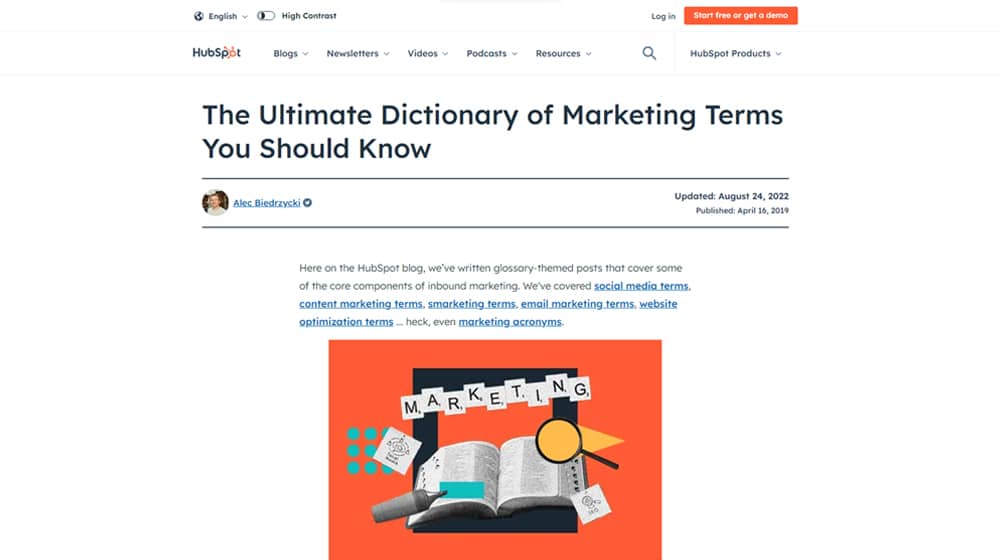
The benefits you can get out of a glossary are not to be scoffed at.
Any good industry resource, especially a well-updated evergreen resource, is a huge target for backlinks from basically anyone else in the industry who wants to create more outbound links, try to get your attention for networking, or just help teach their novice and intermediate users what terms mean without spending a bunch of space on it themselves. And really, who doesn't love backlinks?
There's also the core SEO value of ranking for the terms used in the glossary. If someone searches for a given industry term, regardless of whether or not it's directly related to your business or product, defining it can bring people to your site. When that happens often enough, people will view you as a valuable resource and trust you more, so when it comes time to buy a product in your niche, your name is at the forefront of their minds.
A glossary is also useful for internal links. Sites with many internal links generally have better search ranks, keep people on site longer with lower bounce rates, and have better indexation. A glossary is an easy way to always have something you can link to whenever you want to use an industry term someone might not know.
And, of course, it panders to Google's EAT module; having accurate, well-maintained definitions of industry terms expands your expertise, authority, and trust.
Are There Issues with Glossaries?
Despite the benefits, there are a few potential issues with using a glossary for SEO.
The first and biggest is that chances are that there are already several major industry sites with excellent glossaries already available. If you're running a personal finance blog and set up a glossary, that may be great, but when a user searches for a term, who are they more likely to turn to: you or Investopedia's massive glossary of 13,000 terms? It's exceedingly hard to compete with resources that have been built up over the years – and in some cases decades – from extremely trustworthy sources.
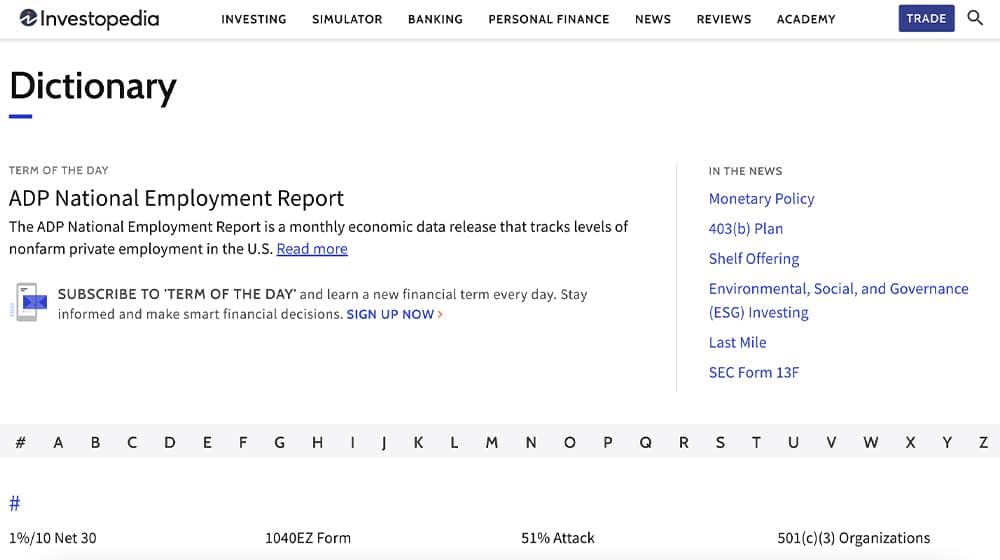
The second issue is simply one of originality. While you're pretty unlikely to be hit for copied content for creating a glossary (both because you won't have identical lists and definitions and because Google understands that glossaries aren't necessarily super unique), it's still not bringing much unique value to the table.
There's also a minor issue of cannibalization. Imagine you have a well-ranking glossary page where each term has 150 words or so of content about it. You later want to target one of those terms with a full-length blog post. The glossary ranks too well, though, so Google still sends traffic to the glossary instead of your blog post. While traffic is traffic, a glossary is a lot harder to use as a conversion tool than a dedicated blog post.
Designing a Glossary
If you've decided you want to try to use a glossary as an SEO strategy, more power to you. Before you can set it up, though, you need to decide how you want to do it. There are a few key decisions you need to make.
1. Single-Page or Multi-Page?
You have three general options here.
The first option is a single-page, has-it-all glossary. Moz's marketing glossary is a good example of this. This option is good for having a single page that builds backlinks and ranks exceptionally well. However, it can very quickly get unwieldy and difficult to keep updated. You can see signs of that in Moz's glossary, which is why they've kept every definition as short as possible and linked to other pages for more information on the more complex terms.
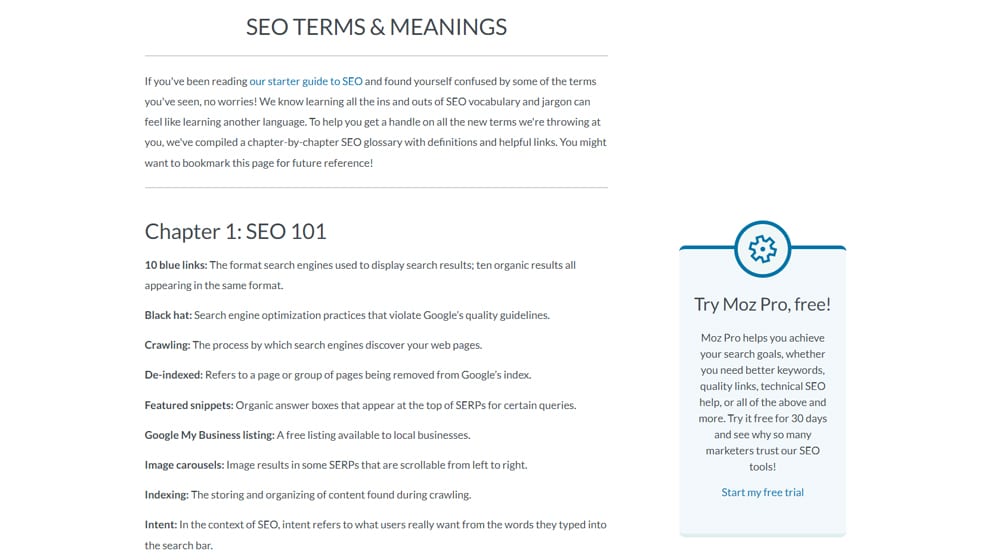
The second is the partial glossary set. This is one page with one URL that holds all of the terms and definitions you want on it for a given subsection of the overall topic. The HubSpot marketing glossary is a good example; it's a single page that has definitions for dozens of common terms on it, but they also have the email marketing glossary, the social media glossary, and so on. Each one is a subset of their overall topic of "all things marketing."
The third is the multi-page glossary. Investopedia is the broadest version of this, with the hub glossary I've linked here that has no definitions at all on it and even only has a handful of terms for each letter, with links to different pages with all of the terms for that letter, each of which further links to a page with the definition.
This is by far the greatest amount of work. Every single one of those terms has a full blog post as a definition, with use cases, key takeaways, and much more. That's thousands of pages of robust content. Of course, Investopedia is kind of cheating; the entire point of the site is to be a giant glossary and reference.
Which is the best option? That's up to you. Personally, I think the second one is best. A partial glossary allows you to segment pages by subtopic, spread out the resources, build more backlinks from more niche sources, and spin-off topics more easily into full blog posts. But, it's also more work to set up and manage than the single-page glossary. I don't think the full Investopedia route is useful unless you're dedicating your entire site to it, though, and at that point, you've moved beyond just adding a glossary to your site.
2. Manual or Managed?
The other decision you need to make is how much you want to do yourself versus how much you want to rely on plugins to do some of the work for you and potentially enhance the value of the glossary.
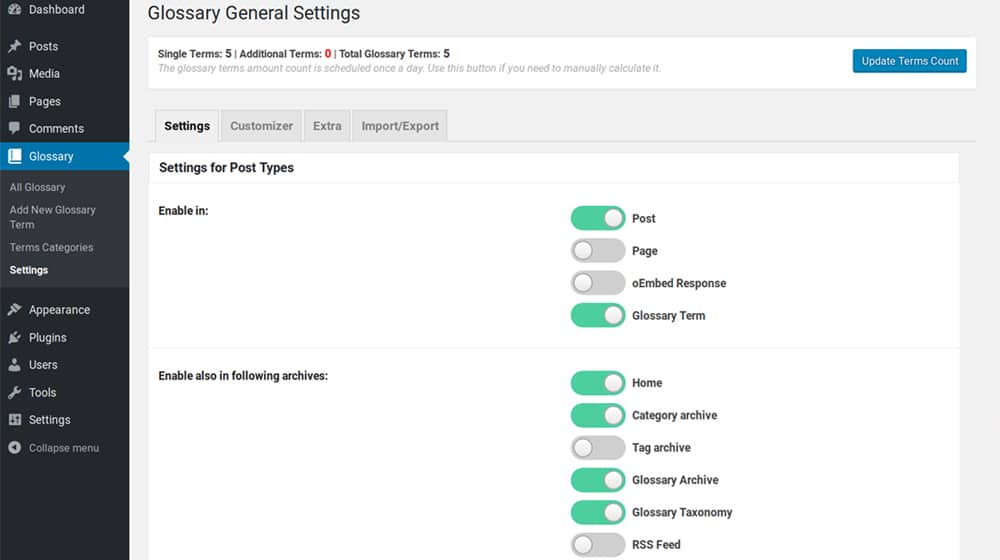
Manual is the easiest but also the most work, and it's the easiest to let slip if you aren't keeping on top of it. Managed, meanwhile, does things like:
- Automatically detect uses of a defined term in the content on other pages across your site and inject a link to the glossary.
- Creates on-hover pop-up boxes that show the definition for terms in place, so the user doesn't need to leave the page.
- Allows you to fill out definitions and entries individually and automatically alphabetizes them for you so you don't make embarrassing mistakes.
- Embed a page search to find specific information within a glossary without relying on browser or user searching.
Are these features worth it? I think so. But then, I'm a fan of offloading any of the manual tedium I can, and that includes things like finding every instance of SEO on my site and injecting a link to the glossary for it.
What Are the Best Glossary Plugin Options for WordPress?
There are a number of different plugins available for adding a glossary to WordPress. I have a favorite, but I'll give you a few choices so you can pick your own.
Encyclopedia / Glossary / Wiki for WordPress
First up is this free plugin, which functions a little less like a glossary and a little more like a wiki. You create individual pages for your terms and definitions, and it compiles an index page, automatically sorted and linked, for you.
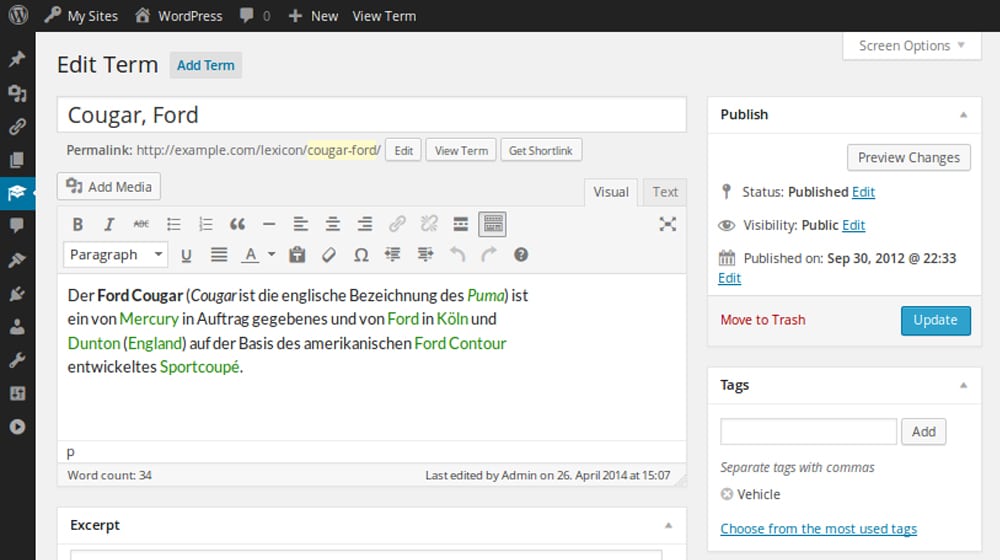
It's great if you're aiming for the full knowledge base sort of glossary, but having individual pages for terms that only have a sentence or two of a definition can cause thin content issues if you aren't careful. Also, some old reviews mention the free version of this plugin has a strict cap on how many entries you can have; I'm not sure if the cap is still there, but there's no limit with the paid version.
Heroic Glossary
This is a simple and easy-to-use glossary plugin that creates a searchable, automatically alphabetized glossary with just a few clicks. It also allows you to inject glossaries as part of a larger post elsewhere if you want them to be extra modular.
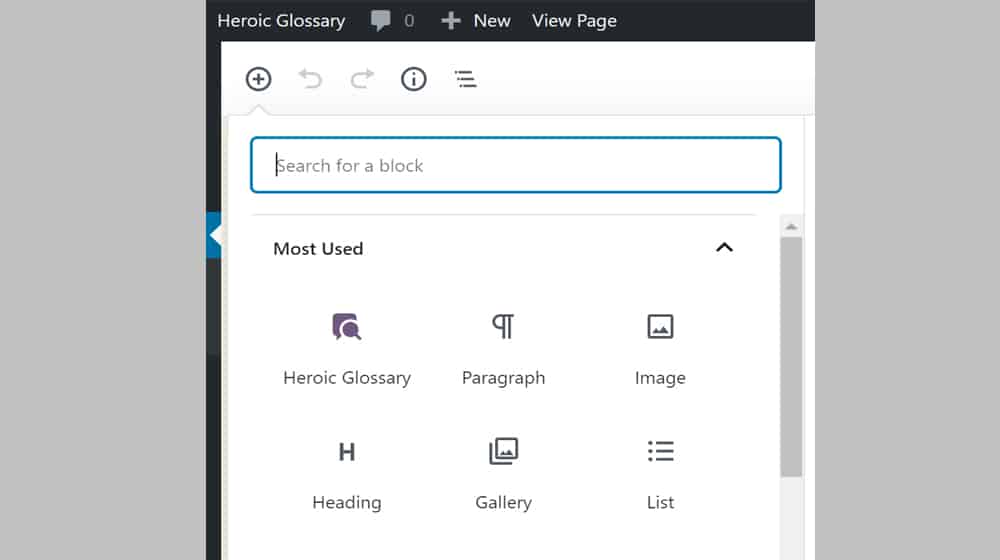
The main downside is that, given that it's a free plugin, it doesn't have any of the really nice advanced features like automatic term link injection. It just lets you create a glossary and save it as a Block in WordPress for use wherever you like.
WordPress Tooltips
This glossary plugin is primarily focused on creating those little on-hover tooltip pop-ups for defining specific terms. It does so largely automatically but also gives you shortcodes you can use to create them manually. The actual glossary portion is a little bit of an afterthought, though, since it's meant more as a database for the tooltips than as a usable glossary itself.
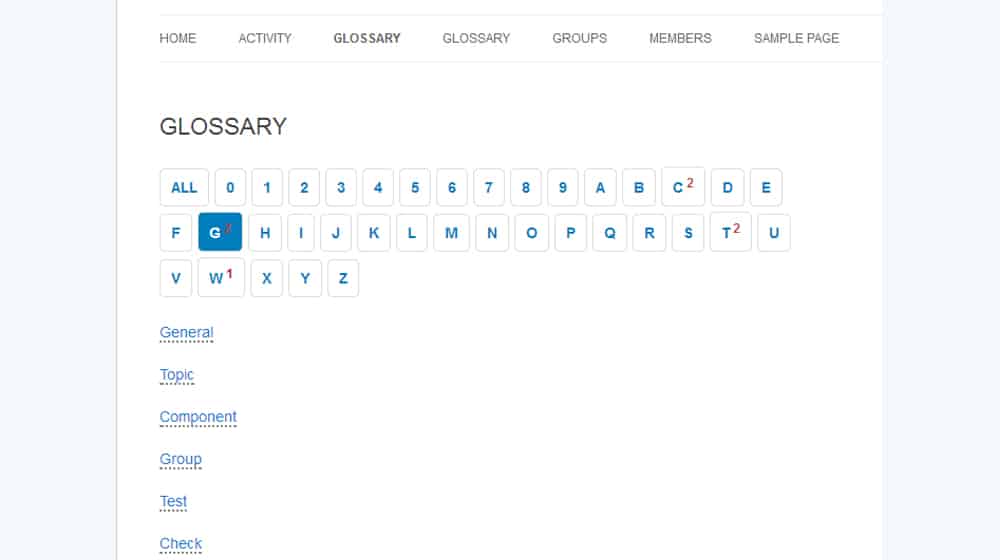
My biggest gripe is that the tooltips can be a bit intrusive if you have a large glossary. On the plus side, if you want, you can buy the pro version and include images and even videos in the tooltip.
WP Glossary and Lexicon
One of the more expensive options on this list, this one doesn't even have a free version and is a flat $44 for a license. That said, you get everything: a robust glossary, tooltip injection, automatic link injection, shortcodes, and anything else you could want for that price.
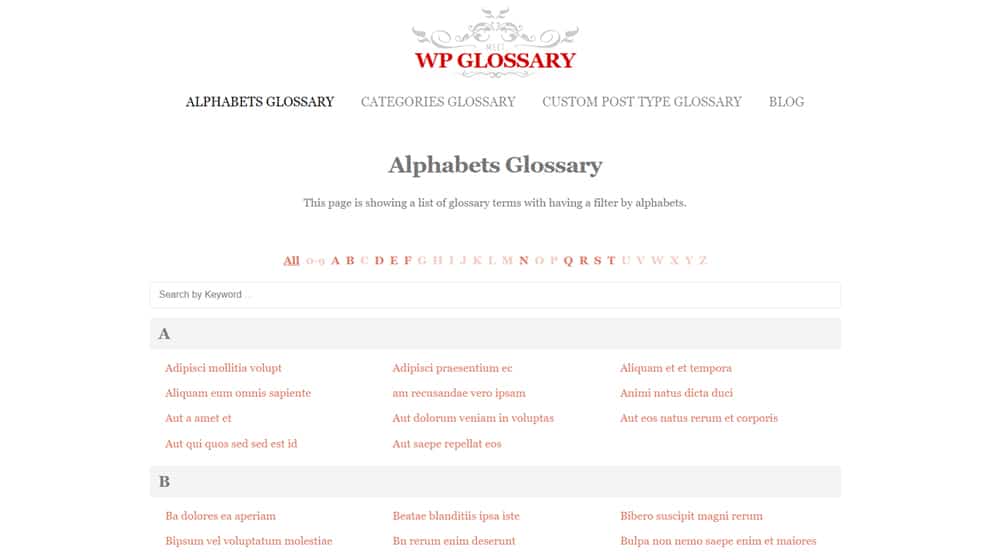
Overall, it's a very robust plugin, but some people aren't necessarily fond of the price tag.
Glossary by Codeat
This plugin is fairly similar to WP Glossary and Lexicon. It has a basic glossary and glossary categories, automatic link injection, tooltips with theming and customization, mobile tooltip functionality, case sensitivity in linking, and a whole lot more.
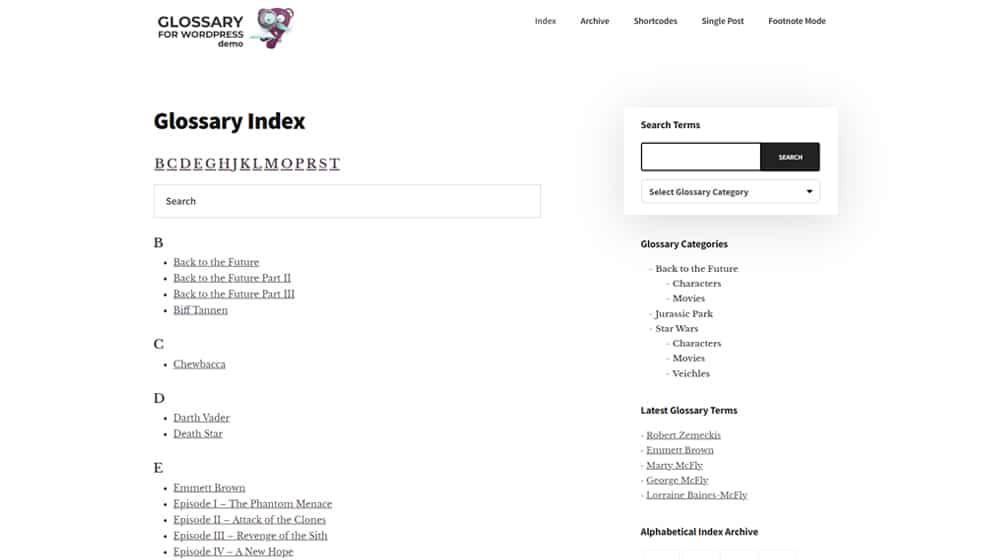
It takes a little attention and some custom coding to get it to look great on your site, but once you have it up and running, it's a very powerful, fast, and responsive choice.
Which Glossary Plugin is the Best?
Well, whichever one you want to use, of course.
I prefer the Codeat plugin. It's the one I use here on Content Powered, and you can see it in action right here. It took a little legwork to get it where I wanted it, but now that it's set up, I don't have to do any fiddling with it beyond periodically adding terms as necessary.
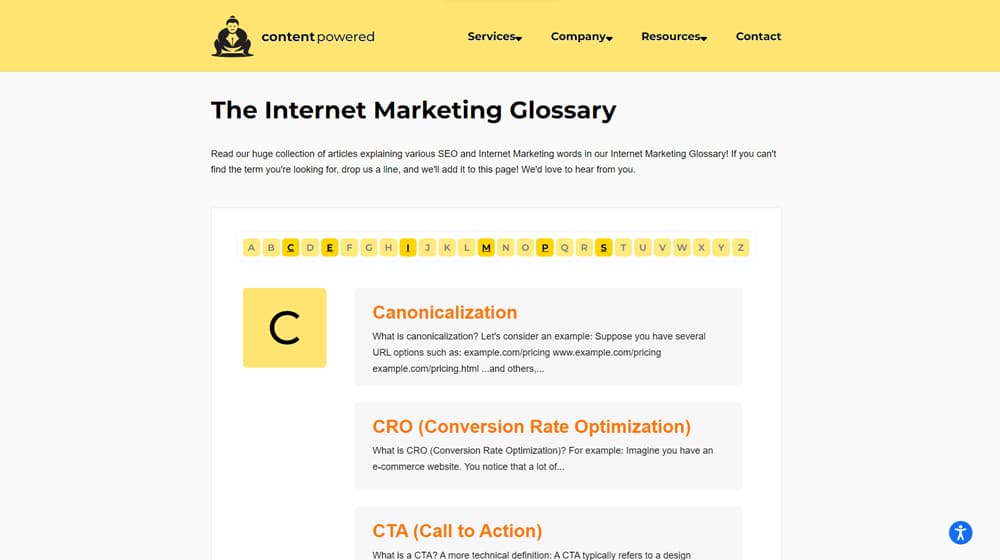
What do you think? Is it time you added a glossary to your site, or do you figure it's not worth it for your situation?
If you're adding it and using a plugin, which do you choose? Tell me all about it in the comments.






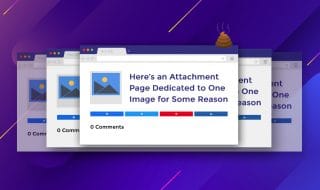

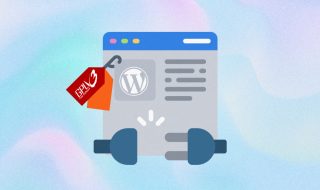

Comments