The Ultimate Guide to Adding a Blog to an eCommerce Site

You've read, time and again, that your ecommerce site needs to have a blog attached if you want to have any chance of competing in the modern online marketplace. You've finally been convinced, and you're ready to go. You're even doing research and looking up kinds of content you can write, maybe you're even hiring writers or looking into content marketing companies that can handle that part for you.
There's just one problem. You don't know how! How do you go about adding a blog to your ecommerce platform?
The specific instructions for each platform vary, so I'm going to give you some instructions for all of the major platforms. If you're running on a platform I didn't cover, let me know so I can add a new section.
Adding a Blog to a Shopify Store
Shopify is a great platform for a storefront, so it's no surprise that so many people use it. They also have a lot of great features built right in, and one of them is a blog. All you need to do to set up a blog on Shopify is to simply enable it.
First, log into your Shopify account and navigate to your admin console. From there, you should see the "Online Store" section. Click it, and then click Blog Posts.
Next, click on Manage Blogs, and then the Add Blog button. This will open up a window that lets you start configuring your blog. You'll need to give it a title, and choose how you want comments to be handled. I recommend choosing to hold them for moderation, and checking back regularly to moderate and approve comments that are legit.
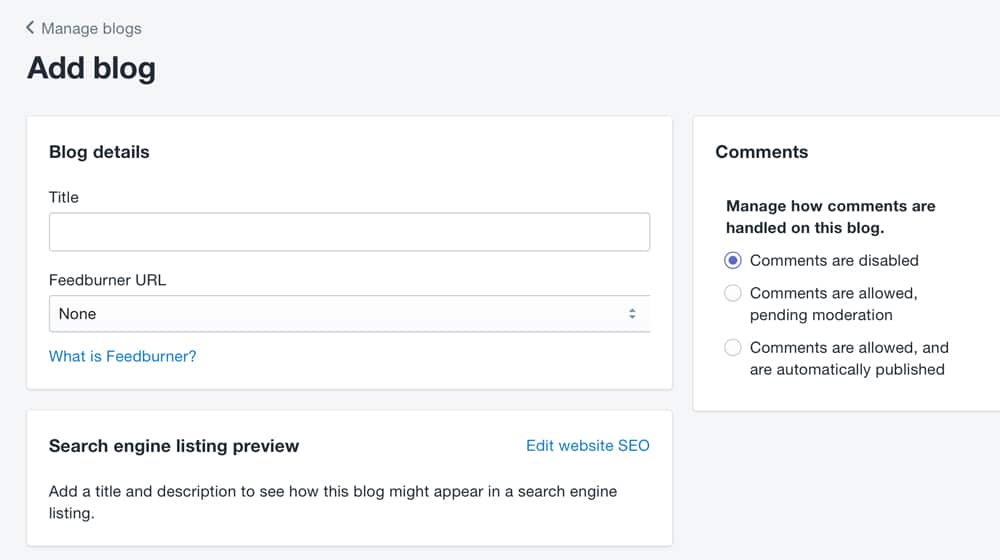
By default, your blog template will be standard for Shopify. If you want to use a custom template, you can, but you need to either download one or make one yourself. You can add a custom template following these instructions.
Once you have your blog set up, you'll want to start writing, but you should also consider downloading some apps to help manage it. I recommend at least getting an SEO app for your Shopify blog, so you can manage your meta data, rich snippets, and other search engine information.
If you would like to create a blog on an external platform such as Blogger, WordPress, or Tumblr, you can do that as well. To link that to your Shopify store, you need to go to the admin panel and click Online Store, then Navigation. From this section, you need to choose to add a menu item to create your link.
Adding a Blog to a Magento Store
Magento is a great ecommerce platform for mid-size and larger businesses, though of course businesses of all sizes can make use of it if they want. Typically, I find that the pricing for various Magento-related plugins and accessories is higher than is typically feasible for a lot of small brands, but that's just me.
Unfortunately for ease of use, Magento does not have a built-in blog feature. If you want a blog with Magento, you either have to make a WordPress blog and link to it, or you have to get one of the blog platform plugins you can find on the Magento marketplace. Here are a few you can try:
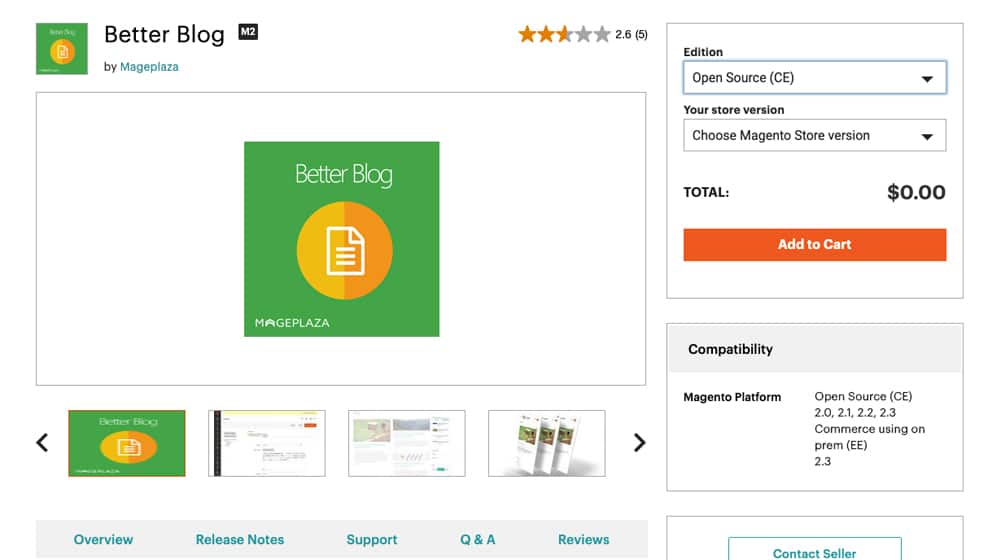
Better Blog by Mageplaza. This is a free, open source blog platform for Magento. It's a pretty basic blogging framework, though a point in its favor is that it has a responsive design right out of the box. It has some widgets you can use, and has some SEO quirks programmed into it, like a good URL structure for blog posts. The downside is, if you want to make more advanced changes to the structure, you often have to dig into the code to do it. It also doesn't work with the Porto theme, which a lot of people like.
Blog by Aheadworks. This is about the polar opposite of the one up above; it's a robust blogging platform that, while technically open source, also costs you quite a bit. $350 to be exact, though it's a one-time fee without getting a service contract. The blog comes with Disqus already integrated, though you need a Disqus account to get it all set up.
Awesome Blog by Magefan. This is a broadly recommended blog platform that is available for free, though you can buy installation services or a support contract if you like. It's a relatively simple blog platform, with just enough advanced features and SEO control that I don't feel bad recommending it. Give it a look.
Adding a Blog to a BigCommerce Store
BigCommerce is pretty similar to Shopify, in that it's a large, extensible storefront platform with a lot of additional, optional features buried in the settings that you can enable. One of them, of course, is a blog.
To enable and use a BigCommerce blog, you need to log in to your admin panel and go to the Storefront section, and click on Blog. By default, the blog should be set to visible, but it might be disabled if you didn't want to use it before. Turning it visible will make it appear as part of your theme and be usable by admins and users.
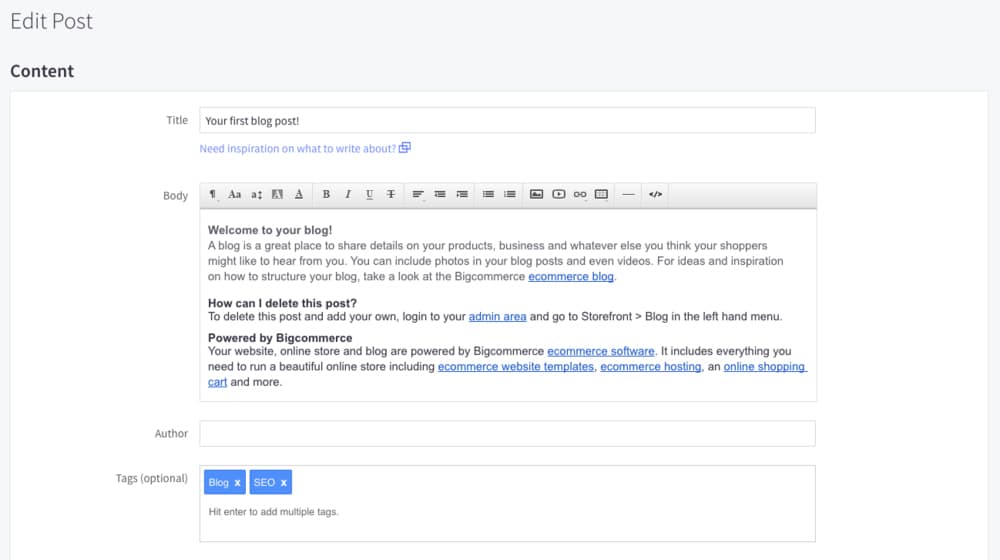
Creating a blog post is done from the same menu. There's a box with a plus sign in it; simply click that, and a new blog post window will appear. Here, you can plug in your title and your body content. You can save drafts, or you can publish immediately. Optional fields for a blog post include the author, tags, a thumbnail image, and some SEO fields.
You have some configuration options for your blog here, including the blog title, comment management, and recent post links. However, your advanced control is pretty minimal. You can read more about it here.
The BigCommerce blog is a very basic blog in general, which is a little unfortunate. However, if you wanted to reverse the platforms you use, you can create a WordPress site and then use the BigCommerce app to integrate a store into it. This gives you way more features, but of course it may require restructuring your site.
Adding a Blog to a 3DCart Store
3DCart might not be one of the most popular ecommerce platforms out there, but it certainly has its fair share of fans online. They, like Shopify and BigCommerce, have a built in blog module you can use if you want to run a blog with their software.
Much like all of the blogs I've listed so far, it's not the most fully featured blog out there. In fact, I'm not convinced they've put a ton of effort into it over the years, considering their features page for the blog module has "Google authorship support" as a selling point, and authorship was abandoned years ago.
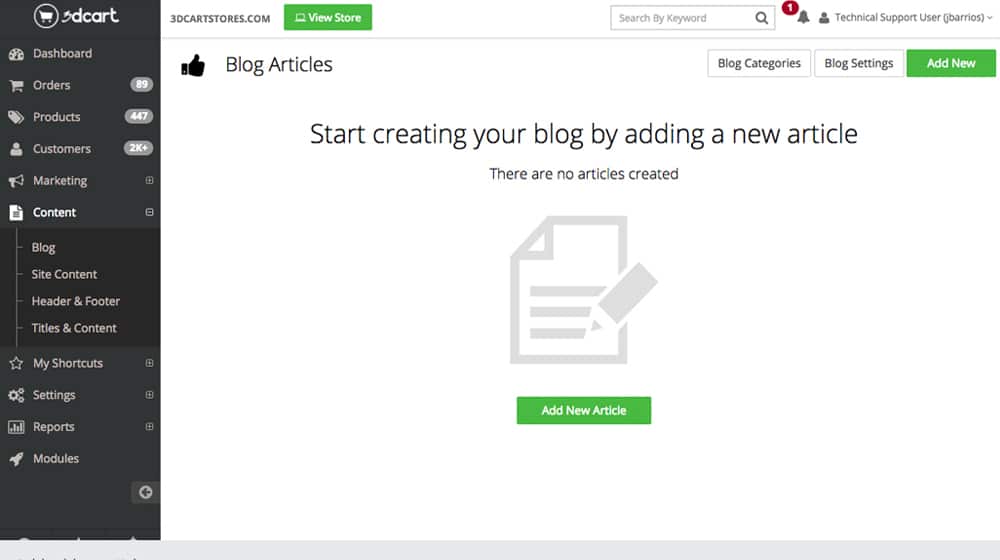
To use your blog, you have to create a navigation link to it first. The blog already exists, but no one can get to it. Go to Content, then Site Content, and click to edit the top menu links. You can also edit the footer to include a link as well. Click on +add and specify the name of your blog, and under the action wheel, choose content. Link to "blog.asp" and save your changes.
In the Content section, you can then click on Blog, and look through the blog settings options. Here you can hide or unhide archives, categories, recent posts, and prev/next navigation. You can also choose your blog template, comments management, and email subscription features.
I'll say one thing here; the 3DCart blog comment management is pretty good. They have a decent amount of spam detection and automoderation features. On the other hand, the SEO features for blog posts in general leave a lot to be desired.
Adding a Blog to a Volusion Store
Volusion is an ecommerce website builder, and it's the first of a few of them on this list. Unfortunately, they don't have any sort of built-in blog you can activate and use. So, if you want to use a blog with Volusion, you'll need to jump through a few hoops.
First, you'll want to set up a blog using WordPress. You can choose to use a new URL for it, or you can use your Volusion URL. If you use the second kind, you'll need to talk to the Volusion staff to get them to create a subdomain for you, and link that subdomain to your blog hosted on another platform. It's not a great solution, though.
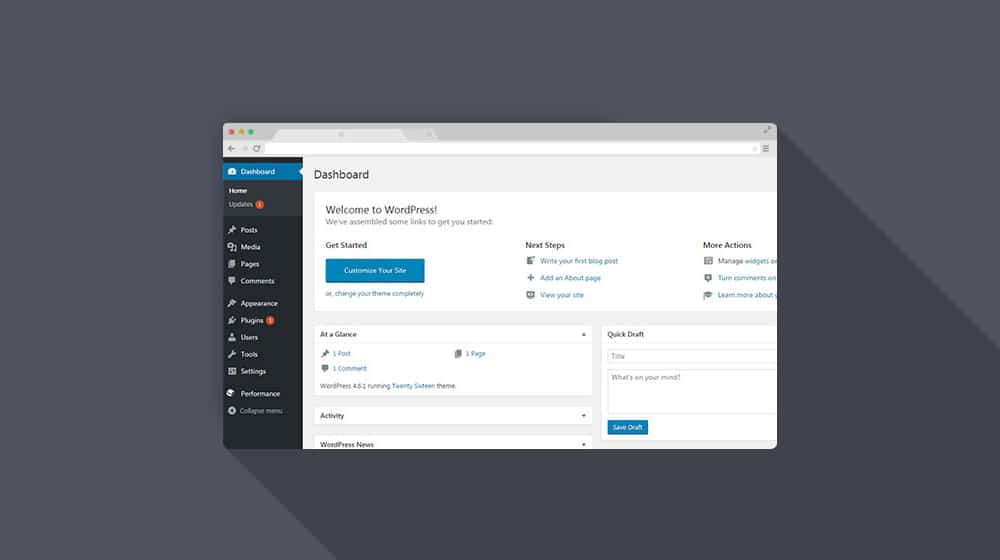
More commonly, you'll just want to run your blog on a different domain entirely. Just create a blog on WordPress hosting or using WordPress.com, and use these steps to create a link to it in your navigation and categories for your storefront. It's still not a great option, but unless you want to move away from Volusion, it's the best you've got.
Adding a Blog to a WooCommerce Store
I really shouldn't need to add this one here, guys. WooCommerce is built on WordPress. You need a WordPress blog set up to even use WooCommerce. Just, like, go to your admin page and click to add a new blog post. There's no way you can miss this one.
Adding a Blog to a Squarespace Store
Squarespace is another website builder. They have slightly less of a focus on ecommerce than Volusion, but it's still a heavy emphasis. Thankfully, they do allow you to have a blog as part of your store, and it's pretty easy to do.
The instructions for adding a blog here will differ depending on whether you have version 7.0 or 7.1 of Squarespace. For 7.0, you need to click on the Home menu, then click on Pages, then on the + sign icon. You can then choose "Blog" as a type of page you want to add, add the page title, and save it.

To add a new blog post to your blog, navigate to the blog page you created, and click on the + sign there. You can then create a post, using text blocks, a title, and whatever other details you want to add.
For 7.1 Squarespace, you will need to go to the home menu, click on Pages, and click on the + sign there. Choose Page, then click to add a Blog-type page. Choose the kind of layout you want, then give the blog a title to save.
From there, adding a new post is easy. Go back to that blog panel, click on the +, and create a new post. They have a text block ready for you, and you can add more to round out your post.
Squarespace blogs have access to a lot of common SEO and marketing tools, including social media links, meta data, custom URLs, and more. You can read pretty complete documentation on it here.
Adding a Blog to a PrestaShop Store
PrestaShop is a quick and easy ecommerce store builder, focusing on a quick and easy storefront based on templates and modules. It's easy to set up, easy to get running, and easy to start selling, so it's no wonder that a lot of people like it.
Like Magento, PrestaShop does not have a built-in blog system, so you have to turn to some other solution. Fortunately, they do have a module marketplace where you can purchase a module to add a blog to your store. Here are a few you can look at and try out.
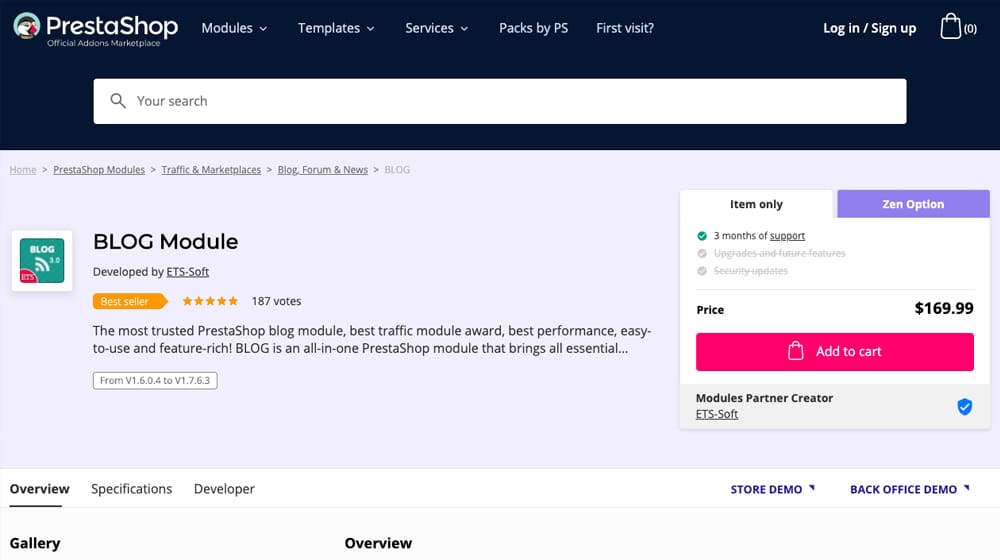
Blog Module by ETS-Soft. This is a fairly pricey blog module. It costs $170 for just the module and three months of support, but if you want security updates, you need to buy the more expensive option at nearly $240. Fortunately, it's at least a pretty decent blog. It has posts, categories, and comments with some anti-spam protection. It has image galleries and slideshows, author bios, featured posts, rating, reviews, and an RSS feed. The SEO features are fine, too, if not exactly super advanced.
Professional Blog Module by Community Developer. This is a pretty similar blog setup to the first one, though it focuses a bit more on SEO and a bit less on regular blogging features. Overall I would call them pretty comparable, though this one is the more popular of the two as far as I can tell. It's also slightly cheaper, at $105 for the basic plugin and $150 for the one with the security updates.
The WordPress Option
I've mentioned a few times that you can always create a blog on another domain and link to it from your main store. Some of these store options also have direct integrations with WordPress, so you can run a WordPress blog using the same domain name as the storefront you already have running.
To begin with, you want to check how you're able to use WordPress. Some of them only work with the self-hosted WordPress.org version, while some prefer you to be using a hosted WordPress.com blog. WordPress.com is less robust, but it's free, since you don't have to pay for hosting or a domain.
The other option you have is to focus your site on a WordPress page, and then spin off your store from there. This is best if you don't have an established store, of course. WordPress has a variety of different plugins to integrate stores into it, including plugins for WooCommerce, BigCommerce, and Shopify. WordPress is pretty much the best option on the list, if you have the ability to use it with your platform.
You have plenty of options available to you here, so it's hard to give you a simple tutorial. Pick a plugin, install it, and build up your storefront from there. If you have an existing storefront, check to see if the plugin has an import or integration option so you have a minimum of transition. That's pretty much it! Everything else is running your business.





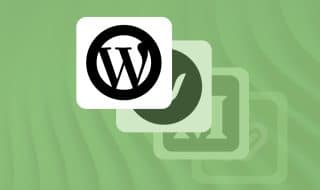


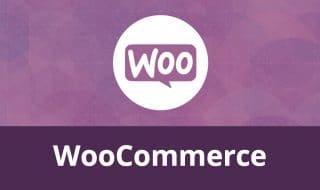

September 07, 2020
I have been using Magento for more than 4 years now and I am planning to stitch a blog into it. But recently, I am thinking of moving to Shopify. Do you think this is a smart move?
September 07, 2020
Hey Carolyn! If you're accustomed to Magento, you'll think Shopify is the easiest thing ever. Migrating is definitely the most difficult part, though. I think Shopify is much more future-proof. It comes with a blog platform out of the box as well. If you have the time and resources to move I think it's a smart move!
April 13, 2021
Great guide. Excited to give this a try, I've never blogged before but I figure the best way to start is to jump in!
April 14, 2021
Thanks Vanessa!
Be sure to read this guide as well, it will help you hit less speed bumps when you're first starting out:
December 14, 2021
This is exactly what I was looking for! Thank you so much for this in-depth guide!
December 15, 2021
Thanks Luna!
February 09, 2022
Thanks for sharing!
February 10, 2022
Thanks, Shama!
July 21, 2022
Thank you for sharing this informative blog. Great work, keep it up.
July 21, 2022
Thanks, Dianna!