What is The Safest Way to Delete an Old Blog Post?

In the past, I've talked about how to audit your old blog posts. How to determine if they're worth refreshing, should be combined with other old posts, updated for modern information, or just quietly deleted. You can read that post over here.
This post is sort of a follow-up to that one, about one of the possible outcomes. Let's say you've identified a piece of content on your site, and you want to get rid of it. How should you go about doing it? There are a lot of possible options - and trust me - there's more to it than just clicking the trash can icon next to the post in WordPress.
 30 Second Summary
30 Second Summary
You need to check if your old posts still bring value before removing them. You can save useful content pieces, check traffic numbers and look for any valuable backlinks. When you decide to remove content, you have several options. You can use a 301 redirect to send visitors to relevant content, set up a 410 GONE status to tell search engines the content is permanently removed or just delete it with a 404 NOT FOUND response. After removal, you have to fix any broken internal links and update your sitemap.
Quick Update 2023-2024
It's been a few years since I wrote this post so I wanted to address some recent updates (like Google's Helpful Content Update) where things like broken links and a poor user experience could end up hurting your performance. I also wanted to add a few new tips that I overlooked:
- Use Google Analytics. Know who your readers are and how they interact with your stuff.
- Use a suite like Ahrefs or Semrush. We all miss things, and tools like Ahrefs and Semrush find those things.
- Yoast SEO Plugin or Rank Math. If you use WordPress, this is essential to maintain redirects and improve your SEO.
- Look at the Bounce Rate. If your bounce rate is high, it might be telling you that the old stuff should be replaced with something more interesting.
- Check Status Codes. You know, when you take down posts, tell search engines what happened with the right status code. This keeps your SEO healthy. For example, if your deleted content is gone and never coming back, you can use "410: Gone", which may send a clearer message than "404: Not Found".
- Social Media Chatting. Platforms like LinkedIn are great places to share your stuff and have a chat with your readers.
- Podcasts and Other Format. Maybe consider start a podcast to chat about stuff related to your blog, which could help get your posts out there more.
- Putting Content Together. Quite important for Shopify shop owners, mixing your blog post with the pages of your products can really improve the shopping journey.
For me, my aim has always been to make and keep together great quality stuff that people connect with. I found out that taking down posts needs careful thinking—particularly looking out for valuable links back—and if I do choose to take down, I am sure to let search engines know the right way using the correct status code.
I also make an effort to chat with my readers on social media and have started checking out new places like podcasts to spread my reach. And for every new blog post or piece of content I make, I work on it to make sure it's the best and the most useful—not just for my readers but also for keeping a good place in search engine rankings. Basically, it's all about finding the right mix between the experience of the user and smart of content marketing!
Determine Any Lingering Value
The first thing you want to do is double-check whether or not the content has any value at all to your site. There are generally three things I check.
1. Does the post have any information in it that you consider worth saving?
This can be tricky to judge. Sometimes it's a nice metaphor you liked and want to use elsewhere. Sometimes it's a stat, a bit of original research, or a good conclusion you wanted to keep around.

If there's some information of value, strip it out of the post. It probably doesn't rely on context, so save it in a notepad document of scrap pieces you can use in future content. If you can find a place for it immediately, go right ahead. If not, well, you have it there as a resource when you need inspiration or information later.
2. Does the post get any traffic, at all, whatsoever?
Usually, if a blog post has any lingering traffic, it's worth keeping around. However, sometimes there are better places on your site for that traffic to go. This is what redirects are for, which I'll talk about later. Just keep this in mind.
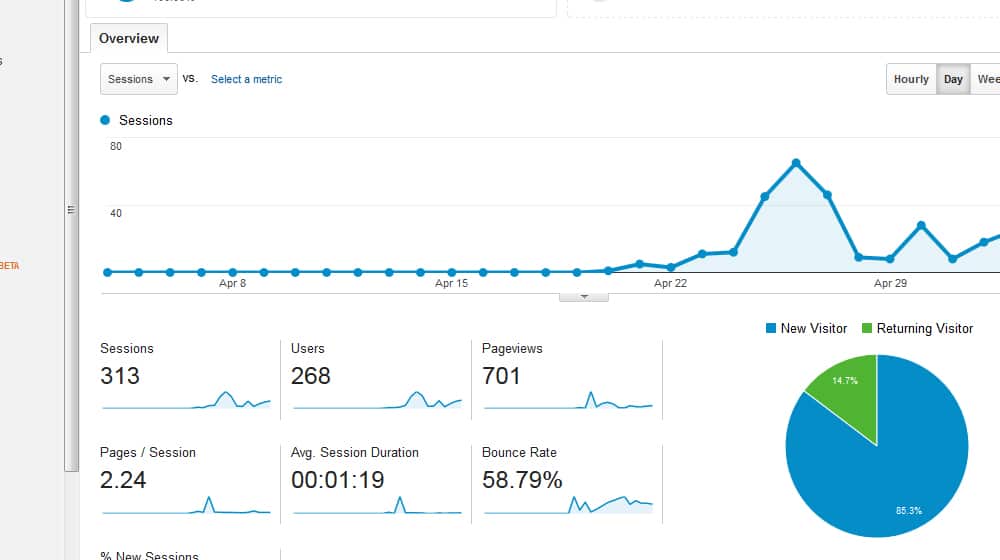
If the post has significant traffic, you probably don't want to delete it at all. Something about it is still attracting people, even if you think the post is bad or if it's somehow working against your site SEO. You should look into buffing it up instead.
3. Does the post have any backlinks of value pointing to it?
I recommend checking backlinks through at least two different checks. Using MonitorBacklinks and Ahrefs or one of its alternatives is a good place to start. You want to find the links pointing specifically at this page, and audit them for value.
If the post has a significant number of links (or links from valuable sources), it's probably a good idea to keep it around. Address whatever issues are making you think of deleting it, instead of deleting it. You lose some link juice through a redirect, so it's better to keep that value on your site.
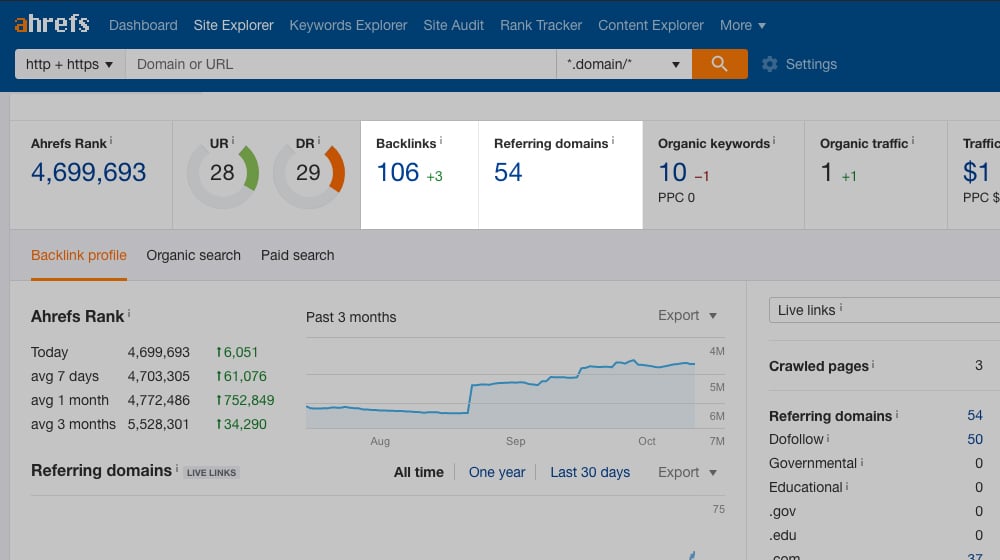
On the other hand, if it doesn't have any links, or if the only links pointing to it are from spam sites, you can feel free to get rid of it. It's not passing you any worthwhile link juice that way.
Once you've verified that the post has no lingering value worth keeping it around, you need to determine what method to use to delete the post. Here are your options, analyzed.
Option 1: 404 NOT FOUND
A 404 means deleting the page and putting nothing at all in its place. To do it, all you need to do is go into your CMS and delete the post. With nothing there, trying to resolve the URL goes nowhere, and you'll get whatever your 404 page is. These are also known as a "Not Found" page, which you've most likely seen many times before.
Now, I consider it good SEO practice to make your 404 page work for you. Things happen; people typo URLs, pages move or break, you miss a URL, and people will end up on your Not Found page. When that happens (not if), you want that page to have as much value as possible. At the very least, include a search bar, links to popular content, and even a call to action. Portent has a great post about this here.
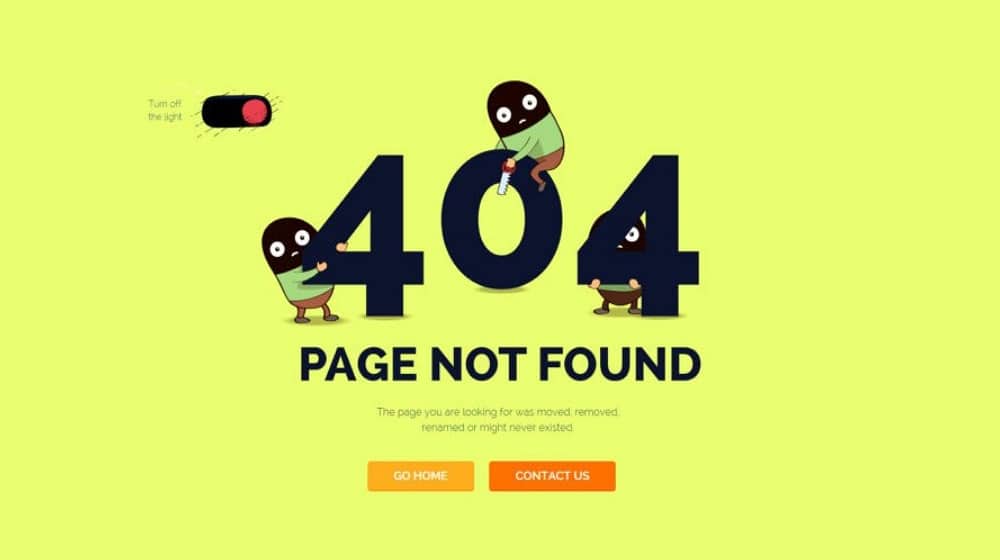
Even if you have a great "Not Found" page with a custom design, you shouldn't deliberately use it. It's a fallback, a page of last resort. The main reason is that it can make search engines a bit uncertain about what happened. Google doesn't know whether it's a temporary issue or a permanent issue making the post unresolvable, and that can hurt your SEO until it decides to deindex the post. Never leave a plain 404 page if you can help it.
Option 2: 410 GONE
The 410 GONE is an HTTP error code similar to the 404 code, except it's something you have to deliberately implement. That means it's intentional, which removes the ambiguity of the "Not Found" page. Google knows that because you intentionally set the page like 410, it's gone and it's not coming back.
That's the important part. It's not coming back, which means Google removes that URL from their index immediately and doesn't check it again to see if the content returns. With a 404, it might be temporary, and if the content comes back, it's restored to the rank it had before. With the "Gone" response code, it tells search engines that this page is gone, and that's the end of the story.
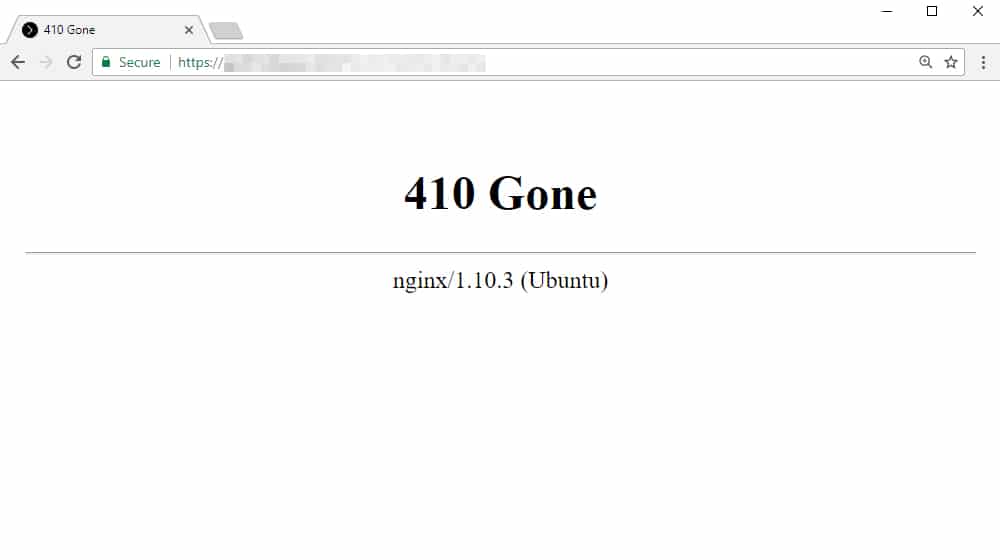
Now, you can make a custom 410 page the same way you make a custom 404 page. Personally, though, I don't recommend it. If you want the URL to resolve into content, you can just make that content the page itself. If you're afraid of broken links from other sites, those sites are going to see the "Gone" error code when they do a link audit and they're going to remove the link. There's no benefit to a custom 410 page, in my opinion.
The only reason to use the 410 code is if you want Google and the other search engines to know the content is gone and not moved or redirected. For example, if your site was hacked and the hacker added pages of their spam to your site. You have no reason to keep those spam pages, so set the response codes of those pages to 410 GONE to make sure everyone knows you got rid of it.
Option 3: NOINDEX
Rather than using an HTTP code, you can NOINDEX the page. This is a meta attribute you can either add to the meta tag of the page itself or add to a robots.txt file pointing at that specific URL.
The NOINDEX tag specifically tells Google (and any search engine that obeys directives) to ignore and not index that page. It's used in cases where you don't want the page indexed and searchable, but you can't remove the page. For example, system pages like your wp-admin login page shouldn't be visible to the public. If you haven't changed the default location, people can still manually type it in and get to it, but if you change it and noindex the new version, people won't be able to find it and try to spam your login form.
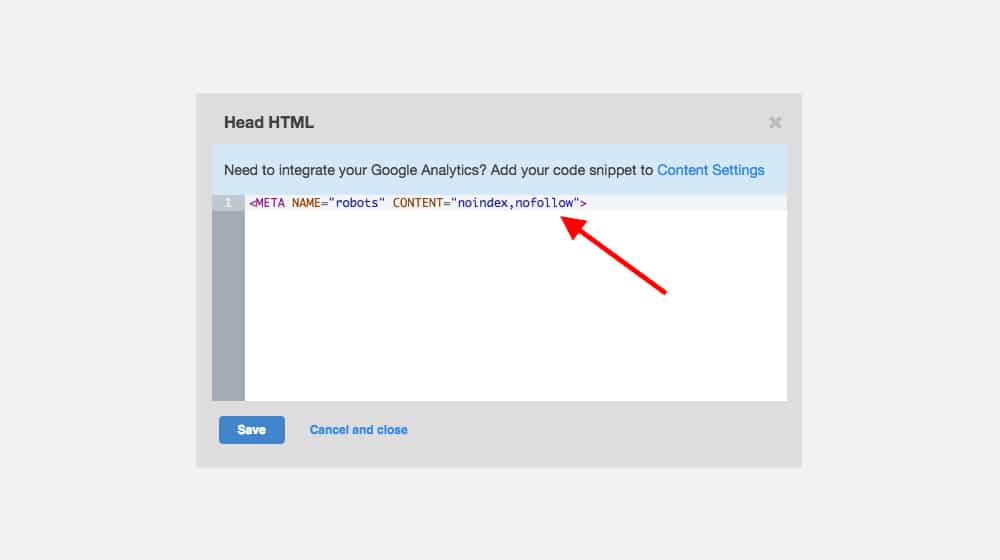
In some cases, you can't directly noindex a URL. For example, if you have an affiliate link redirect structure that uses a dynamic attribute on the URL, the indexed URL doesn't have a page you can add code to. In these cases, you can use the .htaccess file or a similar directive at the server level to hide the pages. See this document for more details.
Now, what about a blog post you're deleting? There's no reason to do this. Noindex doesn't remove the post, it just removes it from the search index. There's some question as to whether or not this even removes SEO penalties associated with the page, as well. If you want to get rid of a post, actually get rid of it, don't just hide it. Remember, Google can still see it, they just don't index it. They can still hold it against you if it's spammy.
Option 4: 301 Redirect
About 99% of the time, when you delete, move, merge, or otherwise change a page's URL, you want to implement a 301 redirect.
A 301 redirect is a directive to your server that says "If a person is about to reach URL A, resolve them to URL B instead." It's respected by every browser, and it's respected by Google. If Google sees a page that has a 301 redirect, it will pass most (but not all) of the SEO value of the redirected page to the new page. You can read a detailed SEO breakdown of how 301 redirects work over here. The important part is, a 301 redirect is a "moved permanently" notice. Google will update its index accordingly, so the new page is indexed in the same place as the old page.
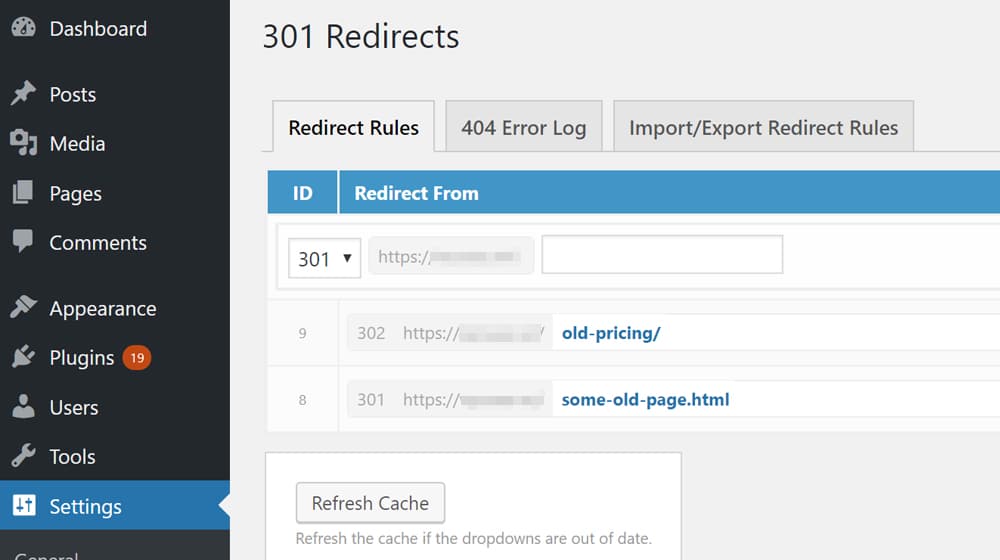
Let's go through a few different scenarios.
- You've decided to delete a page. On the off chance anyone, Google or otherwise, lands at the old page, you want them to go to the next closest page in that topic. Implement a
301redirect to get them there. - You've decided to merge two pages into a single page. The new page has all of the value and content of both older pages. If you've buffed up one URL with content from the other, implement a
301redirect from the removed page to the merged page. If you've deleted both and merged all of their content into a third URL, implement 301's on both removed pages to point at the third. - You've decided to rebrand your site and change your domain name, like how SEOMoz changed to Moz.com. Every URL on your old site changes, from domain.com/subpage to newdomain.com/subpage; the same mapping, different root domain. Implement a
301redirect on every page of the old domain, pointing at the new domain.
Do you see how it works? In virtually every case, using a 301 redirect is the right move.
One question that often comes up is "should I redirect to a new subpage, or to my homepage?" Most of the time, it's not correct to redirect to your homepage. If a user is landing on a page looking for a particular piece of information, product, or another page of value, and they end up on your homepage, most of the time they're just going to bounce. You want to make sure they end up on the next closest piece of content to hopefully help them answer their question and keep them around. That doesn't work from your homepage, and when used in excess, this can confuse search engines.
Oh, also; there are a handful of other 30X redirect codes, like 302 and 307. You pretty much never want to use these. Either they're out of date, like 302, or they have very specific kinds of uses that you'll only use if you're a developer and know what you're doing. If you see them on your site, talk to whoever made it to figure out why.
Final Step: Clean Up
If you've been a good blogger throughout your blogging history, chances are you've made sure to include plenty of internal links in every post you write. That means there are probably several links on your site, in other blog posts or in non-post category pages or index pages, that link to the posts you've deleted. You'll want to change those, so you don't have broken links all over the place.
I highly recommend Screaming Frog for this purpose. It's free for up to 500 URLs, so larger sites will need to pay for it, but smaller sites can crawl their whole domain for free. Scan your site and look for links that are now broken. When you find them, either change them or remove them. That way you don't take the SEO hit from having broken internal links on your site.
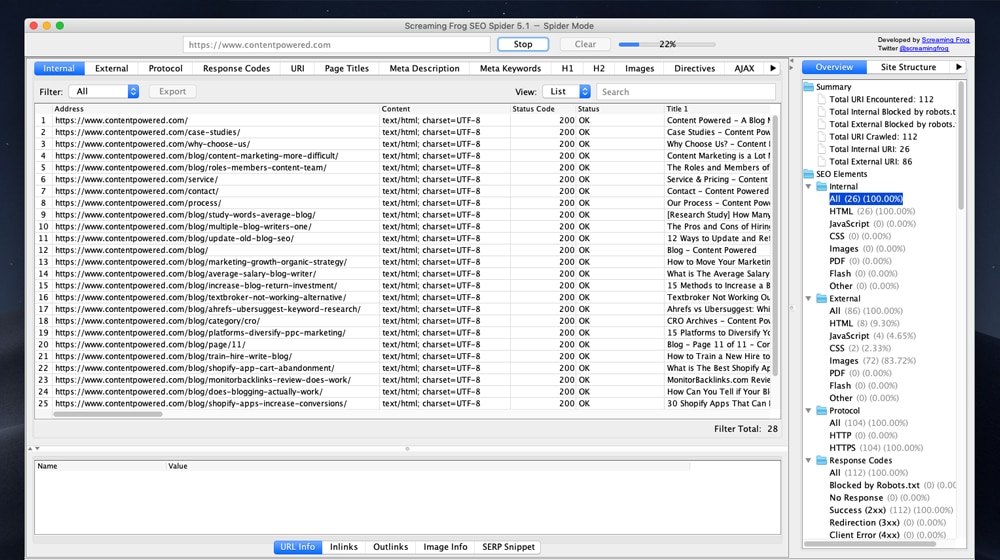
As an added bonus, this will also find broken external links, which you can also fix. It's usually a good idea to run this kind of audit every 6-12 months for that reason.
Additionally, you'll want to check your sitemap file to see if the pages you removed are still listed in it. It depends on how your sitemap is generated, whether or not removed pages will be removed from the sitemap. If they aren't, remove them manually. You can then resubmit your new sitemap to Google to speed up their recognition of your new site changes.



 30 Second Summary
30 Second Summary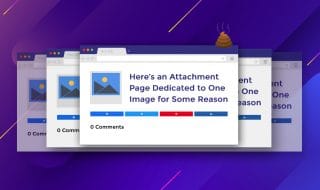



November 21, 2020
Hi James. I tried using the 301 to redirect the old post that I deleted to the new post which is the updated one however, it is not working, Could you assist with this? Or do you happen to have a blog that has a step by step procedure so I would know what step I missed?
November 23, 2020
Hi Jason! Try the plugin "Redirected" for WordPress, that's what I use. If you want to avoid a plugin and want something more advanced, you can look into htaccess redirects.
March 24, 2022
I've been putting this off because I'm not quite sure what the best way to go about it was. You've listed great options. Thanks!
March 25, 2022
Thanks, Tim! I'm happy this helped.
In my opinion, if it has no traffic, no links, no comments, and it's barely indexed on Google, you won't even notice it's gone.
Your site will be healthier and better off without that content.
Content pruning is essential for SEO. Sometimes you can merge posts or otherwise salvage parts of it to create larger and more complete guides, and other times bad content just needs to go to the trash can.
This guide might be helpful to you, it's on the same topic:
https://www.contentpowered.com/blog/guide-what-content-pruning/
April 14, 2022
So what if you have 100s of old blog posts to delete? Is there such a thing as too many redirects? Will that hurt SEO? Thanks!
April 15, 2022
Hey Scarlet!
Thanks for your question 🙂
No, I don't think there's such a thing. If those pages didn't have much value or traffic, and if there's a better version of each of those posts, redirecting is the best option.
The key is not to redirect indiscriminately (for example, redirecting all of your posts to your homepage).
Your homepage is a jarring place for users who might land on one of those old posts when they're expecting to read an article on a specific subject.
A 404 can often be a mistake or an error and can take longer to get scrubbed from Google's index. That's why it's best to redirect to the closest possible match. If that's not possible, simply removing the page and using the 410 "Gone" status code will signal search engines that this article is gone and never coming back.
You'll want to delete those posts after redirecting them - this removes them from your sitemap.
I would go through the list and find out which you can rewrite, merge, and delete/redirect, and take your time with that process. There's a wrong way and a proper way to delete old posts, and the key is usually putting some thought into the process and where you want your users to land.
I hope this helps, and good luck with your article audit!
November 11, 2023
Thanks for the helpful article!
November 13, 2023
You're welcome! I'm glad it helped you, good luck 🙂