How to Determine if a Site is in Good Standing With Google
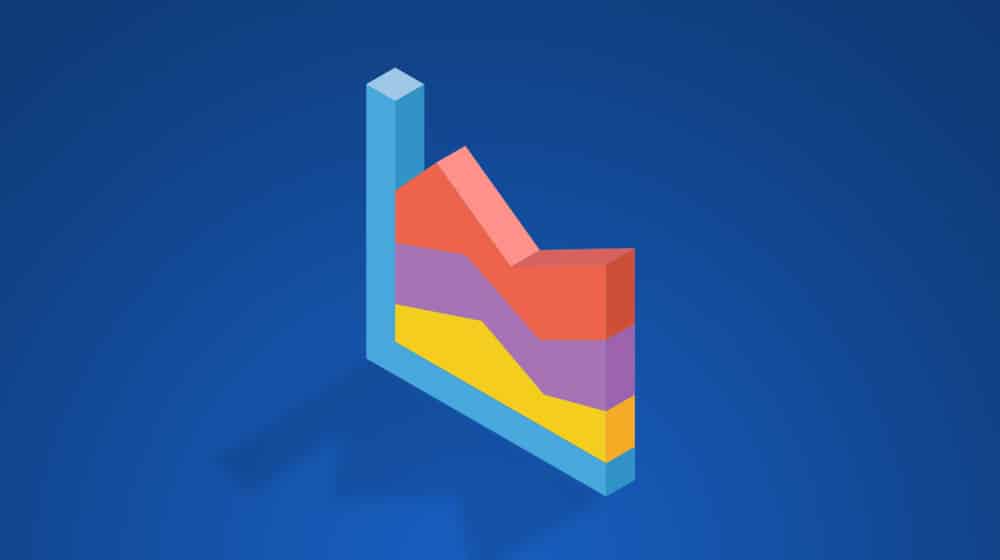
Google is probably the most important thing you can care about as an online business. It's somewhat unfortunate, but Google has a near-monopoly over the business world online. It's how people find new sites or resources, how they find products to buy, how they find information, how they learn. It guides so much of our thoughts that it's inconceivable how the internet would look without it.
As a webmaster, you know better than most that it's of critical importance to make sure your site is in good standing with Google. If you're not, the chances that your site will be found or that your marketing will have any effect are slim. Sure, some businesses run fine without Google, but imagine having to succeed in business with no internet presence in 2020 and beyond. It's a tall order, that's for sure.
So how can you check and verify that your site is in good standing? There are a lot of different tests you can run, so here's my overview.
A Simple Site Search
The first and the simplest thing you can do is go to Google and run a simple site search. A site search is when you use the SITE operator to search for just pages from your domain. For example, mine would be "site:contentpowered.com". If you click on that Google search, you'll see (as of this writing) around 113 results. That's pretty accurate as a count of the number of pages on my site, including blog posts, infographics, landing pages, the home page, system pages, category page, and so on.

You're looking for two things in this search: is the number way too high, or is the number way too low?
If the number is way too high, something has gone wrong. You might have duplicate content showing up, which can happen if you aren't canonicalizing dynamic URLs. You might have system pages showing up that shouldn't, like generated pages for images you upload to WordPress that would normally be hidden. These can indicate a potential Google penalty, for thin content, if you have a lot of pages that shouldn't otherwise be visible but are.
Conversely, if the number is way too low, for some reason Google isn't indexing your pages properly. You might be blocking the Google bot accidentally. You might somehow have escape Google's notice and need to submit a sitemap. You might have some violation of a Google policy on those pages, like a cloaked link, hidden text, spun or copied content, or spam that Google would want to hide from its users, and thus hides your content.
If zero results show up, your site is not indexed, and you have a much bigger problem. It could be the content isn't worthy of indexation, or that Google can't find it at all. You'll want to go to the Google Search Console (more on that in a moment) and look for issues there, like indexing issues or manual action penalties.
An Unfiltered Site Search
An unfiltered site search is basically the same as the one above, but without the SITE operator. So for me, that would be a search simply for "contentpowered.com" and would look something like this.
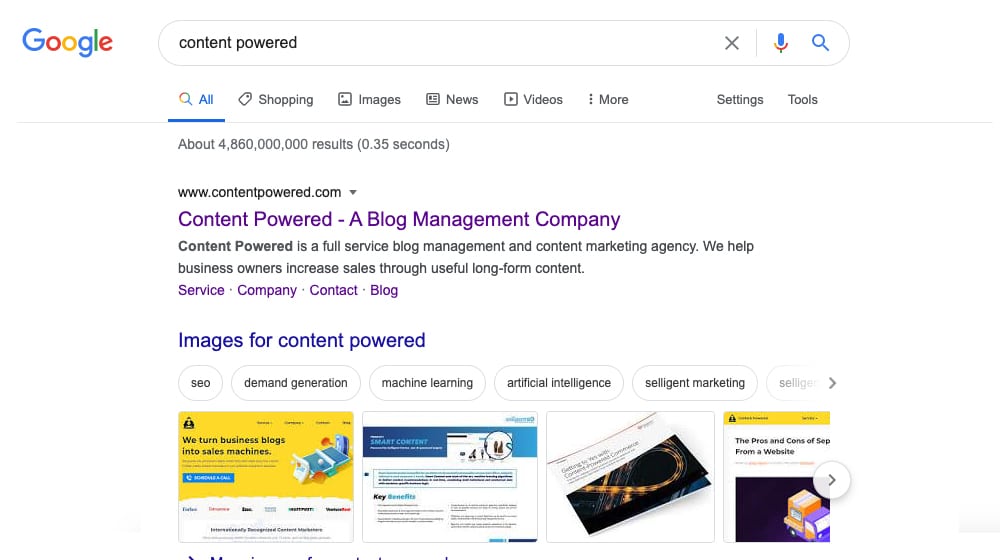
Here, for my search as of this writing, I see around 4,000,000 results. That's obviously way more pages than I have on my site, but that's fine. This search isn't just my site, it's every site that links to me and every site that mentions me, as well as every site that uses the phrase "content powered" or some variation thereof. Most of those sites aren't helping me or even related to me in any way, but that's also fine.
The main thing you're looking for here is whether or not your domain is ranked in the #1 position for a search for your URL. In my case, I'm ranked #1, #2, #3, and so on. Every result on the first page of Google is one of my pages. That's a good sign.
If your site has a penalty, it's possible that you won't rank for your own domain name. That's an indication that you have to fix something to get back in Google's good graces.
Check for Sitelinks
This is something you can do with the unfiltered site search, but not with the filtered site search. If you look at my domain in the search results, you see the URL, then the title of the page, then the description for the page, and then a series of links. Right now, they are Service, Company, Contact, and Blog.
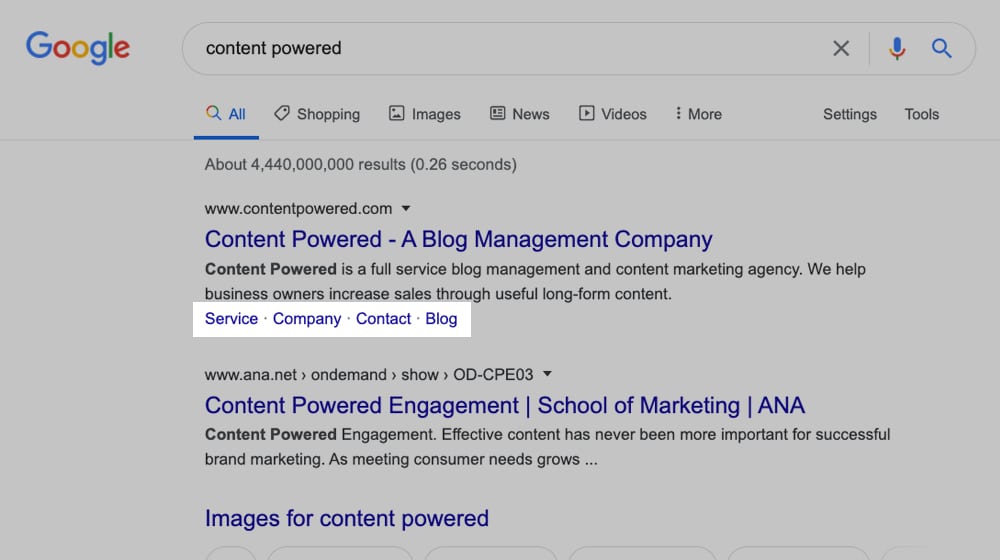
These are called sitelinks. They're an additional feature that Google uses to give users ready access to pages they might want to see, particularly for generic queries like this. It's basically a way of letting users go directly to the relevant page on your site, rather than going to your homepage and having you use your navigation to find their way to a given page, which might not be as easy.
You are not guaranteed to get sitelinks. Google only shows them for queries and for results where they think that added information might be useful. They also don't give them to pages that have any sort of penalty or are in poor standing in their algorithm. If you have sitelinks, it's a sign that your website is in good standing. If you don't have them, though, don't worry too much about it.
Check the Google Search Console
The Google Search Console, formerly known as Webmaster Tools, is Google's interface for showing you how things are going on your site. There's a lot of information there, but the main thing you're looking for is the "manual actions" report.
A manual action is Google's term for a penalty. When you violate a rule, they may put a manual action in place. When you fix the problem, they can lift the manual action and restore your site to its previous rank, plus or minus any fluctuations that occurred while you were penalized.
This is not to be confused with algorithmic penalties, like Panda's thin and copied content penalties. These are algorithmic adjustments, and are penalties so much as a "new normal." You have to adjust your site to fix these problems and comply with Google's algorithm and its rules, and then you'll be sorted into your new place.
The distinction is important. With a manual action, you might drop from #1 to #50, but you should absolutely the #1 spot for your brand name. It's the one thing that you shouldn't have to work for. Once you fix the problem, you go back to #1, because that's where your site would be if you hadn't had a broken script or whatever on your page.
With an algorithmic penalty, you might drop from #1 to #50, but you deserve to be #50 in this scenario, because of the application of new rules. You can change your site and try to fight back to the #1 position, but it's not yours by right and you have to comply with new rules to get there. Other sites with similar content but better adherence to the rules might still deserve the #1 spot by the time you adjust, and you'll settle back in around #3 or so. Or, maybe, you'll get the #1 spot back, through plenty of work.
To check the manual action report, you need to visit the Google Webmaster Console here. You can also navigate to it from the search console home.
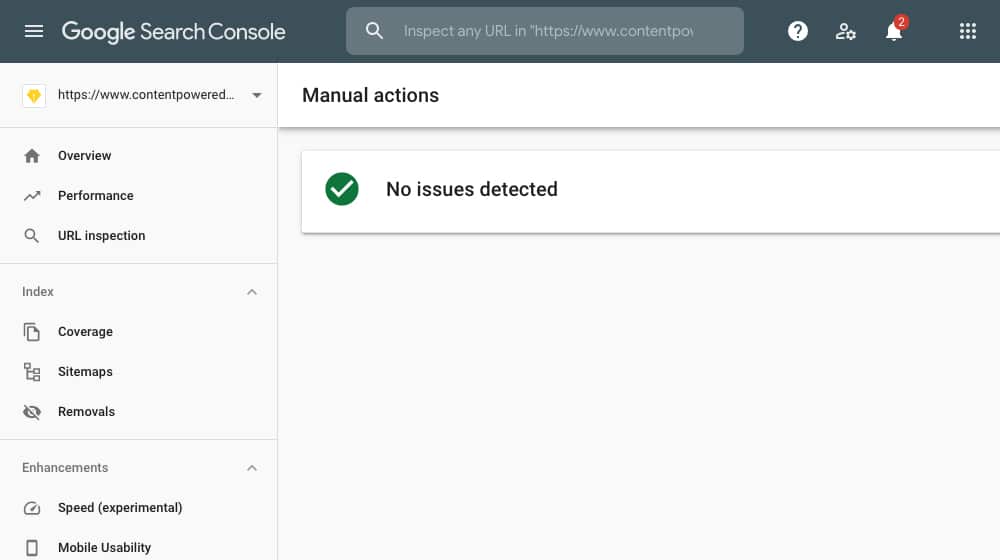
The manual actions report will show you any manual actions that apply to your site. It will also tell you what the penalty is, what pages on your site are triggering it, and how you can fix it. It's a very helpful report if you need it, but a good marketer should avoid anything that can trigger a penalty. The ideal manual action report is empty.
If you would like to read more about how manual actions work, including the general reasons that can cause them, Google has a very robust document detailing it all available here in their help center. Check it out!
Look for Referral Traffic in Analytics
Another check you can do relies on you having some kind of analytics suite installed on your site, typically Google Analytics. In your analytics suite, you want to look at your overall site traffic, with a breakdown of that traffic by source.
With sources, you will see a few general categories. You will see direct, organic, social, and paid, with possibly some division between them depending on how you have your view set up.

Direct traffic is traffic that lands on your page with no referral information. This can be traffic from someone using a bookmark or typing in your URL, or it could be referrals from an HTTPS site to an HTTP site or vice versa where referral data is not passed, or it could be sanitized for another reason.
Social traffic is, of course, traffic coming from a social network like Facebook or Twitter. Sometimes you will see it all lumped into one Social category, and other times it will be divided by referrer, based on your view settings.
Paid traffic is traffic from paid ads, which is pretty self-explanatory.
What you're looking for is organic traffic. Organic traffic is traffic that comes from web searches that do not come through paid advertising.
If your organic traffic is zero, or if it's much lower than it should be (by comparing it to historical trends), you might have an indication that your site was penalized with an algorithmic update sometime in the past. An abrupt traffic drop is a sign that something changed, either with Google or with your site, to make Google not want to show your site. You'll have to dig deeper into the date to see what might have changed.
Look for the exact date where your traffic dropped abruptly. Take that point in time and cross-reference it against things that happened on that date. There are two main things to check.
- Did you change something on your site on that date? I've seen people accidentally refresh their .htaccess file or their robots.txt and block Google. I've seen people add the "noindex" meta tag to their pages accidentally. I've seen botched WordPress updates do this, though rarely. You also might have been hacked and had spam pages added to your site in a way that Google can see but you can't.
- Did Google push an update on that date that would have affected your site? The easiest way to check this is to cross-reference the date with the Moz Google Algorithm Update History.
Ideally, of course, you won't have an abrupt drop in traffic and won't have to worry about either of these things.
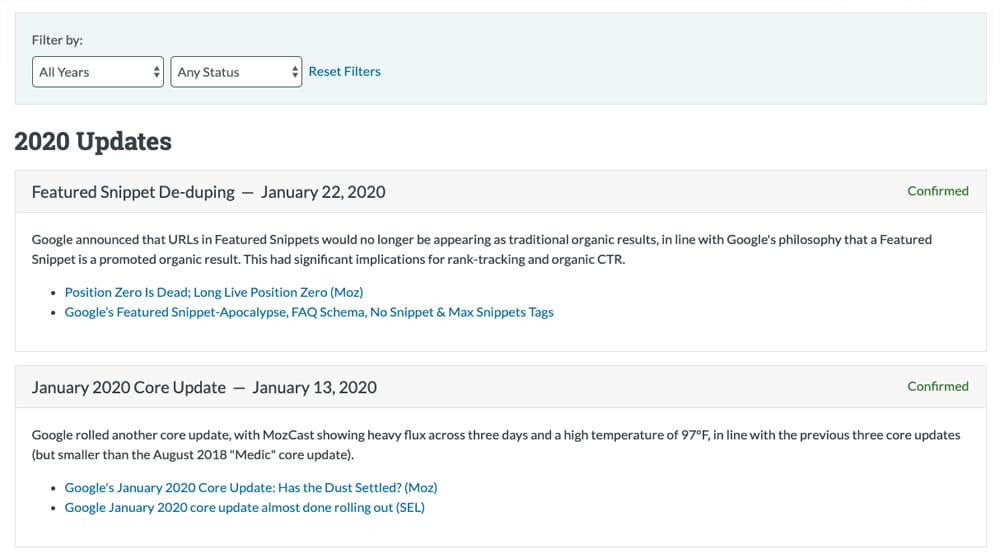
Now, all of the above options are either checking your own site or checking through a Google tool or console. They should be enough to verify most signs that your site is in good standing, but you can also check some third-party tools. So, let's talk about those!
Use a Google Penalty Checker
The method of comparing dates of traffic drops and cross-referencing them with the algorithm update history is effective but time-consuming and imprecise. Luckily, there are a lot of tools online that can help you out with this process. Here are three of the popular ones, but you can find more of them on Google:
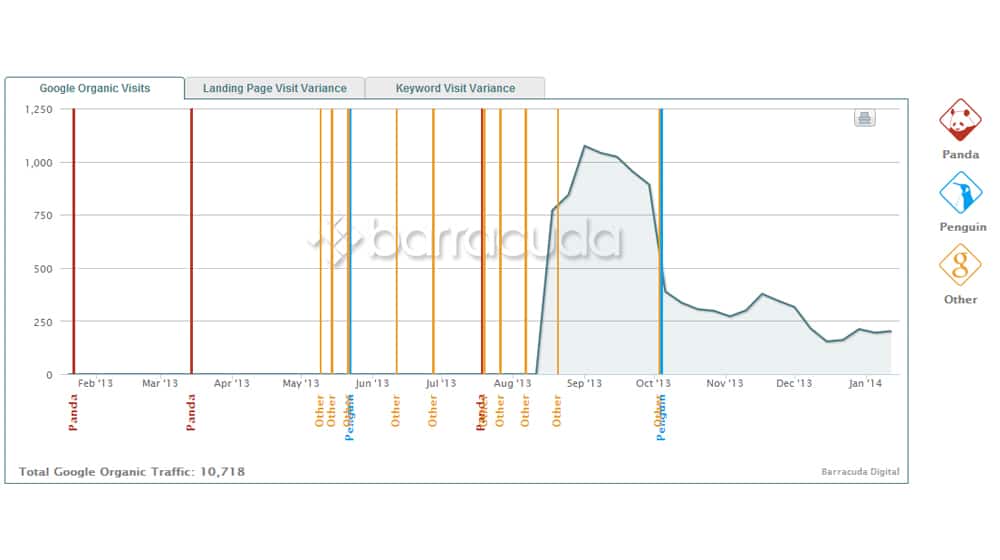
Barracuda Digital's Panguin Tool. This is a free tool that you authorize to view your Google Analytics data. Once it can see your data, it will look through your traffic history and look for any time your site was negatively impacted by a Google algorithm update. You will then be given a report of what and when your site may have been penalized, and why. You can then take steps to fix it.
FE International's Website Penalty Indicator. This pulls data from SEMRush's historical index, and shows you a simple chart of your site traffic estimates over time, compared with Google updates. You can see when your traffic rises and falls according to those estimates, and can cross-reference this with causes you may be able to fix.
It's worth noting that the numbers here might not be all that accurate. They are, after all, simply estimates. You're not giving FE International or SEMRush access to your analytics data, so they can't verify the information. It's good for safety and good for trend checking, but not necessarily super accurate.
Fruition's Google Penalty Checker. This is a much more robust tool than the above, but it requires you to make an account. You also have to meet certain minimum requirements, specifically at least 5,000 search visits per month.
Check Moz's Ranking
Moz is one of the world's largest and most trusted SEO companies, and they provide a variety of authoritative tools for webmasters. One such tool is the Link Explorer. You will need to create a free account to access this data, but it's pretty good.

Here, you want to check for your Domain Authority. Your DA is ranked on a scale of 1 to 100, where 100 is the best. Very, very few sites ever make it to 100. If your site is new or small, you want somewhere above 10-20. If your site is mid-sized or older, you want around 30-40. A larger site should be around 50-70, with the largest and best sites (think Forbes, HuffPo, and so on) at 80+.
Check Majestic's Link Analysis
Majestic is probably the single largest and best tool for checking link and backlink profiles. They have a massive index and they've developed FlowMetrics, a set of metrics that measure trust and serve as a replacement for Google's old PageRank metrics. You can check your link profile here; they give you a single free search and ask you to register an account for more.
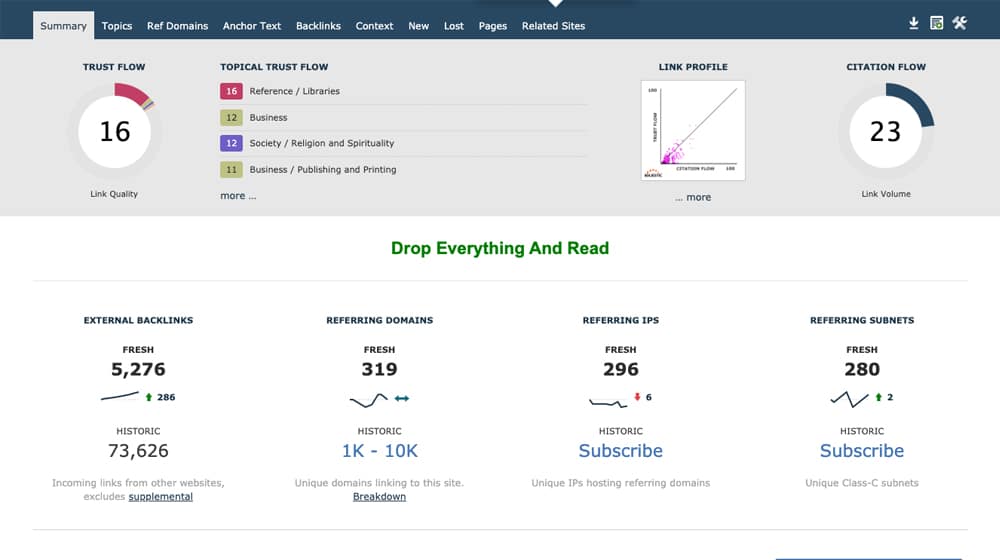
You'll want to look for any oddities with your Trust and Citation Flow metrics. A high degree of bad backlinks can indicate that a bad link profile is hurting your site, and you may want to go through a link audit and disavow the worst links.
Check Alexa's Ranking
Alexa is an Amazon-owned analytics platform with a ton of useful tools hidden behind a paid account. There's a lot there, but you can just look at free data from their site info tool. You can find it here: alexa.com/siteinfo/domain.com. Just replace the "domain.com" with your own site domain.
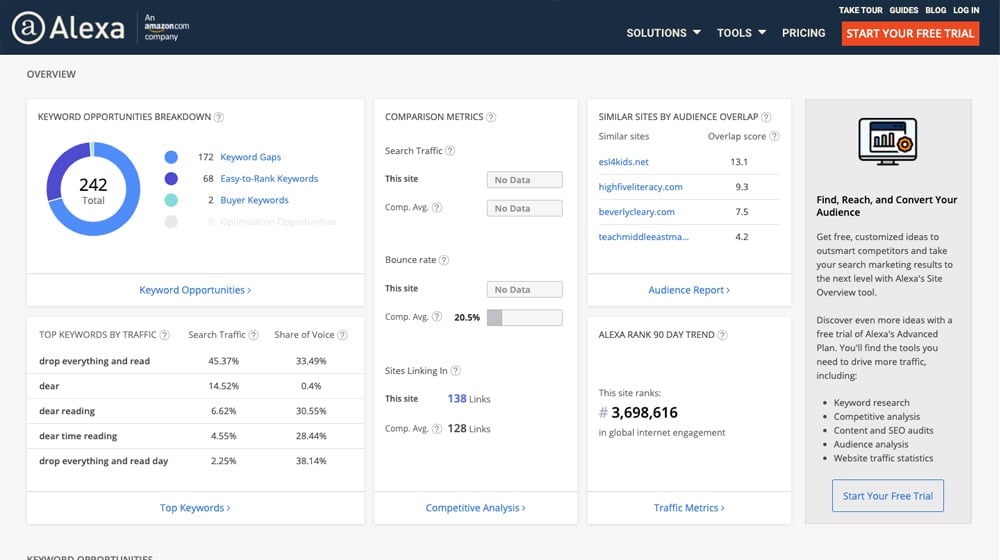
In this tool, you want to look for things like bad keywords referring you traffic, traffic trends or "siterank" drops that are abrupt and negative, and other signs that your site might be having issues.
If, by the end of all of this, you still haven't found any major red flags? Congratulations! Your site is in good standing with Google. Now the hard part: keeping it that way while you grow year after year.




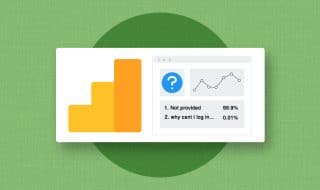


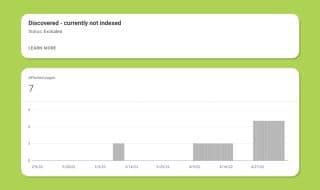
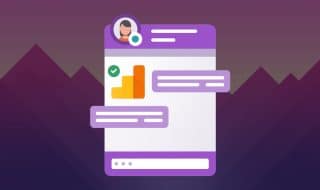

September 15, 2020
Hey James. I tried the simple site search and noticed that I have a higher number compared to what it should have. Do you have any idea how would I check if there are duplicate content or content that shouldn't be there? Or should I check it manually (which I hope not)? Thank you!
September 16, 2020
Hey Alex! A higher number of what?
As far as duplicate content goes, I recommend Copyscape, though I'm not sure of any way to automate this process. You could use Screaming Frog or a similar spider to download all of the page URLs on your site in an Excel spreadsheet, then pay a freelancer to run each one through Copyscape for you and compile a report.
It depends how many pages you have on your site. If it's less than 100, I would just do it yourself. If it's hundreds of thousands, you might want to look into hiring a team of freelancers and splitting those page URLs into chunks for each worker to start with.
Copyscape does have an API and a WordPress plugin, but there isn't any mentions on their site about batch processing. Their plugin doesn't appear to support this, either.
Content audits are notoriously time-consuming and tedious, so this is just sort of the nature of the beast I suppose. I've done my fair share and I don't particularly enjoy doing them 😛
September 15, 2020
The challenge of being a new and small business owner is knowing what right things to do to avoid getting penalized by Google. Thank you James for helping out people like me. If I have enough funds, I might invest on getting help from professionals. But for the meantime, this will do.
September 16, 2020
Hey Ardis! It is tricky, since some sites can have a soft penalty that doesn't appear in Google Search Console. Definitely do your due diligence and check for hidden spam links on your site, duplicate content (checked by Copyscape), low quality content or thin / low content pages, and pages that aren't indexed on Google. I think it's a good idea to thoroughly analyze every page on your site that has less than a few visitors per month from search engines and start an excel spreadsheet to document it. Check the word count, Google index status, monthly traffic, number of backlinks, and other important metrics. Usually, low quality pages like these can be deleted, and your traffic will most likely increase because of it. Reach out if you ever need more help or if you need advice 🙂
December 10, 2020
Thanks for putting this up. Just want to know if the sites mentioned are for free or do we need to pay a subscription fee before we can check the stats?
December 11, 2020
Hi Adam! Yes, every site listed here you can use for free. Moz and Alexa you can both use for free, and Majestic also has a free account. These three sites also have paid options, but they are not required to use them at their base level. You will be able to make this determination without spending anything.
August 29, 2022
Just checked out Moz and it seems very useful. Is it worth it to get a paid subscription?
September 01, 2022
Hi Danny!
I had a Moz Pro subscription for a while and it wasn't worth it for me.
I wasn't super impressed with the accuracy and timeliness of their data compared to some of the bigger players like Semrush and Ahrefs.
May 19, 2021
Hey James. I am new to blogging and just launched my new site. I'm wondering if you have any suggestions on how to make my site in good standing so it will rank.
May 19, 2021
Hey Paul!
A new site takes a bit to build up authority and trust with search engines.
The vast majority of spam sites were registered in the past year, so search engines are a bit slower to hand out authority to newer sites. You have to establish a pattern of producing quality content and show that your content is well-received by visitors and other webmasters.
Blogging is a great way to move the needle, especially with a brand new site. Just have some patience - the first year or two are usually the slowest.
I wrote an article on this subject here:
https://www.contentpowered.com/blog/blog-start-getting-traffic/
Hope this helps, and congratulations on the new website!
May 24, 2021
Thanks for sharing this James. It's really helpful. I just checked and I don't have any penalties. I didn't even know about Search Console until reading your post.
Thanks again,
Jeanette
May 26, 2021
Hi Jeanette, happy it helped you! Glad to hear you're penalty-free 🙂